Disini saya akan menjelaskan bagaimana cara membuat lagu dengan adobe audition 3.0. tentunya anda harus memiliki instrument lagunya terlebih dahulu. Anda bisa download atau membuat instrument sendiri dengan progam vocal remover.
Langkah-langkahmenggunakan adobe audition:
ini lah tampilan awal adobe audition 3.0.
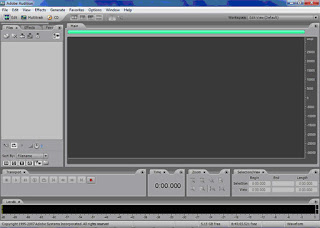
Pilih file new (akan keluar tampilan seperti gambar di bawah ini) lalu sesuaikan pilihan sample rate dan sebagainya. lalu tekan ok.
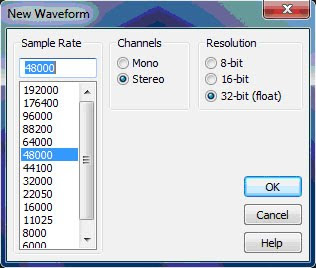
Siapkan microphone anda pastikan memilih microphone dengan kualitasa bagus,untuk menghasilkan suara yang bersih.
Disini saya akan memberi contoh recording lagu MY love (westlife)
Jika anda siap mulailah rekaman dengan mendengarkan instrumen lewat headphone agar lyric dan instrumen bisa balance.
 Untuk memulai merekan anda tinggal menekan tombol
Untuk memulai merekan anda tinggal menekan tombolDan bila anda sudah selesai merekam tekan kembali tombolyang sama
Berikut ini tampilan hasil recording awal.

Setelah itu anda harus memberi effec suara dengan cara:
1. Pilih menu effect lalu pilih normalize setelah itu ketik angka 70 atau sesuai pilihan anda.
2. Pilih menu graphic equalizer pilih pada combi box effect present keyboard - bright and clear,lalu tekan ok.
3. Pilih studio reverb pilih combo box.
4. Pilih astering pilih pada combo box effect present make a room for vocal.
Setelah langkah diatas sudah dilakukan,
Buka instrument lagu yang anda nyanyikan tadi, tentukan awal suara masuk lalu pada selection view copy durasinya. Dan pastekan di area recording suara anda. Anda bisa menanbahkan area kosong dengan memilih menu generate lalu pilih silence. Setelah sudah pas maka anda tinggal mix suara anda dengan instrument anda tadi.
Inilah contoh mix lagu :
Pilih edit mix paste
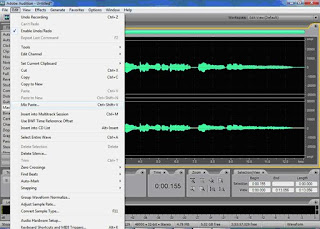
Akan muncul tampilan sebagai berikut :
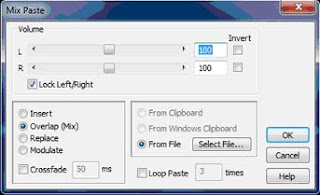
Pilih select file dan cari instrument anda lalu atur volume sesuai dengan keinginan anda. Lalu klik ok
Maka dengan cara seperti itulah suara anda dan instrument akan digabungkan
Cara terakhir yaitu mastering lagu anda agar suara tampak lebih halus.
Pilih effect menu mastering pilih pada effect preset dan pilih default. Lalu tekan ok.
Lihat tutorial lain tentang Recording
Check Grasak Fuck Audio Production : Download Songs







